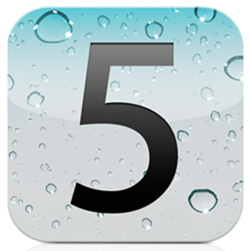The Gevey SIM is an interposer tool that has been legally questionable by many. You might use a Gevey SIM to unlock your iPhone 4 and might have noticed that Apple has blocked the exploit in iOS 5 Beta 2.
Fortunately. the folks over at RedmondPie found a workaround to getting the Gevey SIM to work on iOS 5 Beta 2. In this method, we will show you how to unlock your iPhone 4 running iOS 5 beta 2 with a Gevey SIM…
This method requires a lot of time, a paid Apple Developer account and Windows. Also make sure that the Gevey SIM is not in your iPhone 4 until the end of Step 4.
What you’ll need:
- An iPhone 4
- The iOS 5 Beta 2 .IPSW file which is available in the Apple Developer Portal
- The latest version of Sn0wbreeze, which can be obtained here
- A Gevey SIM from ApplenBerry
Follow these steps:
Step 1: Make sure to downgrade your iPhone 4 back to 4.3.3. Don’t worry, Apple is still signing this firmware, so you won’t need to use TinyUmbrella. This will also downgrade your baseband to 04.10.01 and the Gevey SIM will now work. Make sure to hold the SHIFT key when you click restore, and then select the 4.3.3 IPSW. file.
Step 2: Create a custom iOS 5 Beta 2 restore file using Sn0wbreeze, we have a tutorial on that here. After that restore to that custom restore file.
Step 3: Make sure not to activate your iPhone with Apple’s servers. You will need to bypass this, which Gizmodo has a tutorial on.
Step 4: Remember to make sure your phone is powered off. Then, insert your Gevey SIM with the SIM card you want to use into the SIM card slot on your iPhone.
Step 5: Once your Gevey SIM is inserted into your iPhone, power it back on. When it’s on, wait a couple of seconds for one signal bar to appear. Then accept the Gevey SIM screen, and open the Phone application. Call 112 and wait for 2 seconds then hang up. Note: If you let the call connect, you will have called 911 which is illegal.
Step 6: Go to the Settings app and toggle Airplane mode on. Wait about 30 seconds until the “No SIM card installed” pop up appears. Tap ok toggle Airplane mode off.
You’re done! Your iPhone 4 will now be unlocked! Have questions or comments about these steps? Leave them in the comments below.